Configuration of Tanaguru SonarQube plugin
Once the plugin is installed, Tanaguru profiles are now available from the Quality Profiles page.
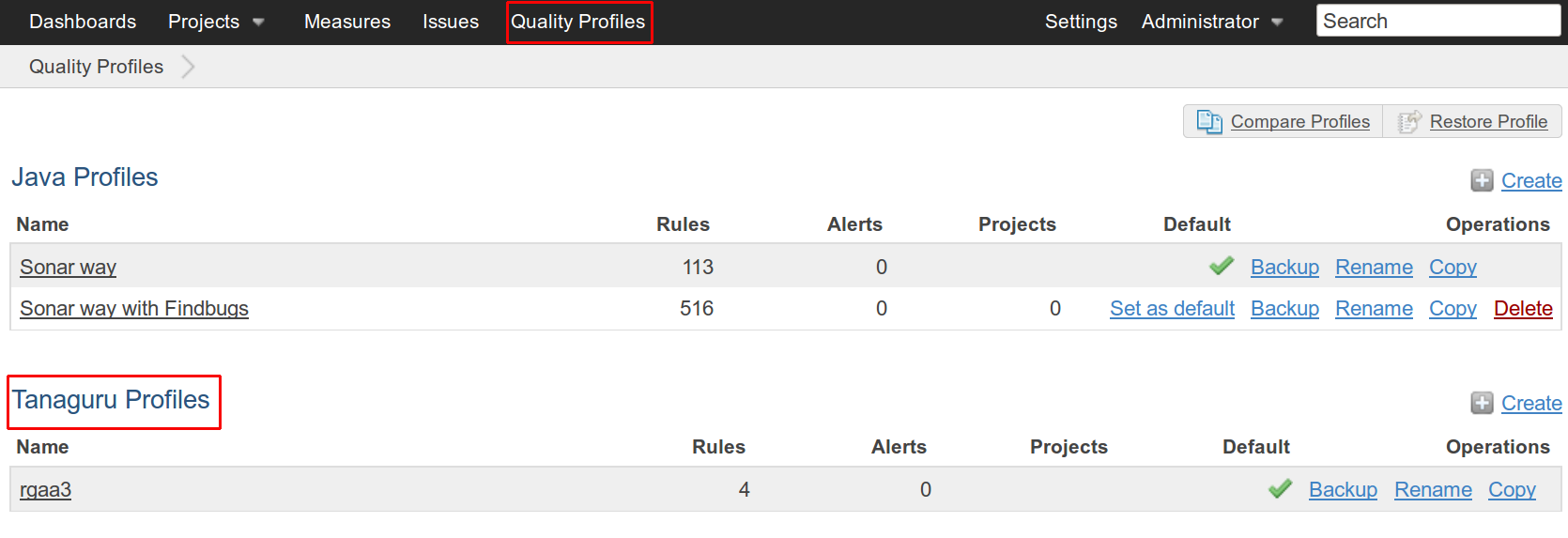
The associated language of the Tanaguru Profiles is accessibility and the default profil is rgaa3.
The default profile : rgaa3
To see details about the rules of the rgaa3 profile, click on the rgaa3 link in the Quality Profiles page.

By now, 4 rules are implemented and they are all activated by default, with a Major severity level.
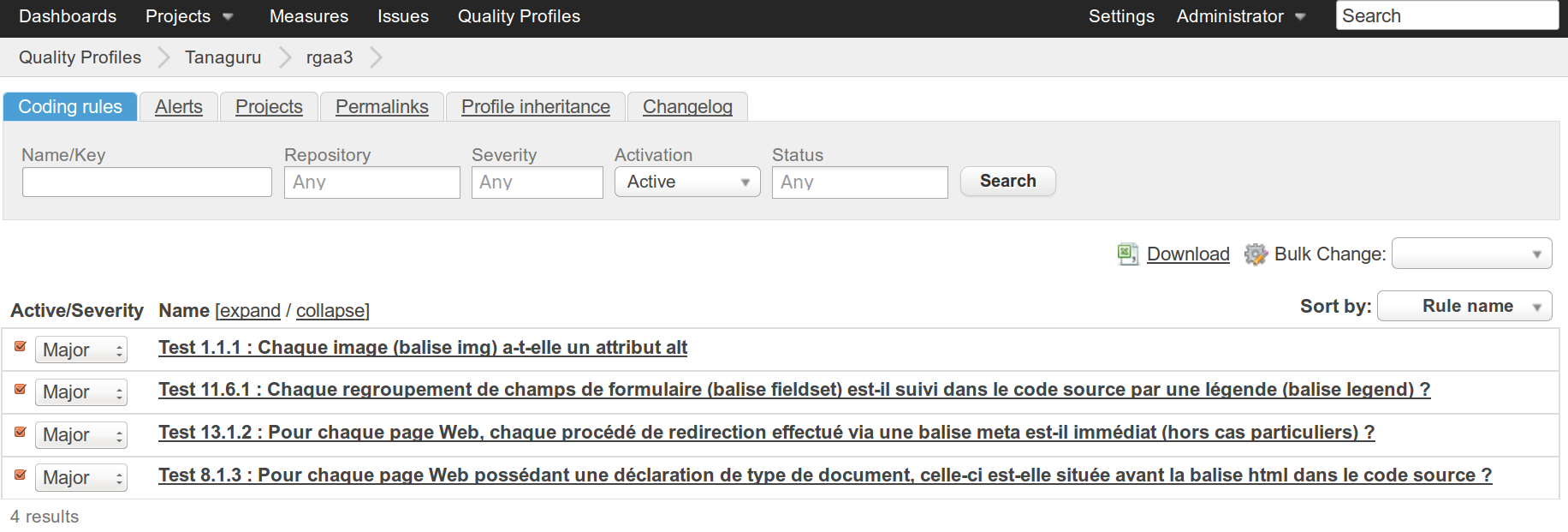
You can customize this default rule set by activating/desactivating and changing the severity level of each rule from this page. The changes are automatically saved.
List of suffixes for files to analyze.
The plugin will, by default, analyze the files with the following extensions :
- .html
- .xhtml
- .rhtml
- .shtml
- .htm
- .thtml
- .php
- .jsp
- .jsf
If the extension of the files you're about to analyze is not among this list, you need to go to the General Settings page.
To do so, login with an administrator account and click on the Settings link that appeared on the top bar menu.
Tanaguru is present in the category list, and its selection leads to the Tanaguru settings page.
Here, you can add the extensions, in the dedicated textfield : each extension needs to be prefixed by "." . Validate your modifications by clicking on the Save Tanaguru Settings button.
Note : The addition of one or several extensions doesn't preserve the default values. Start by copying and pasting the default list in the textfield before adding new extensions.
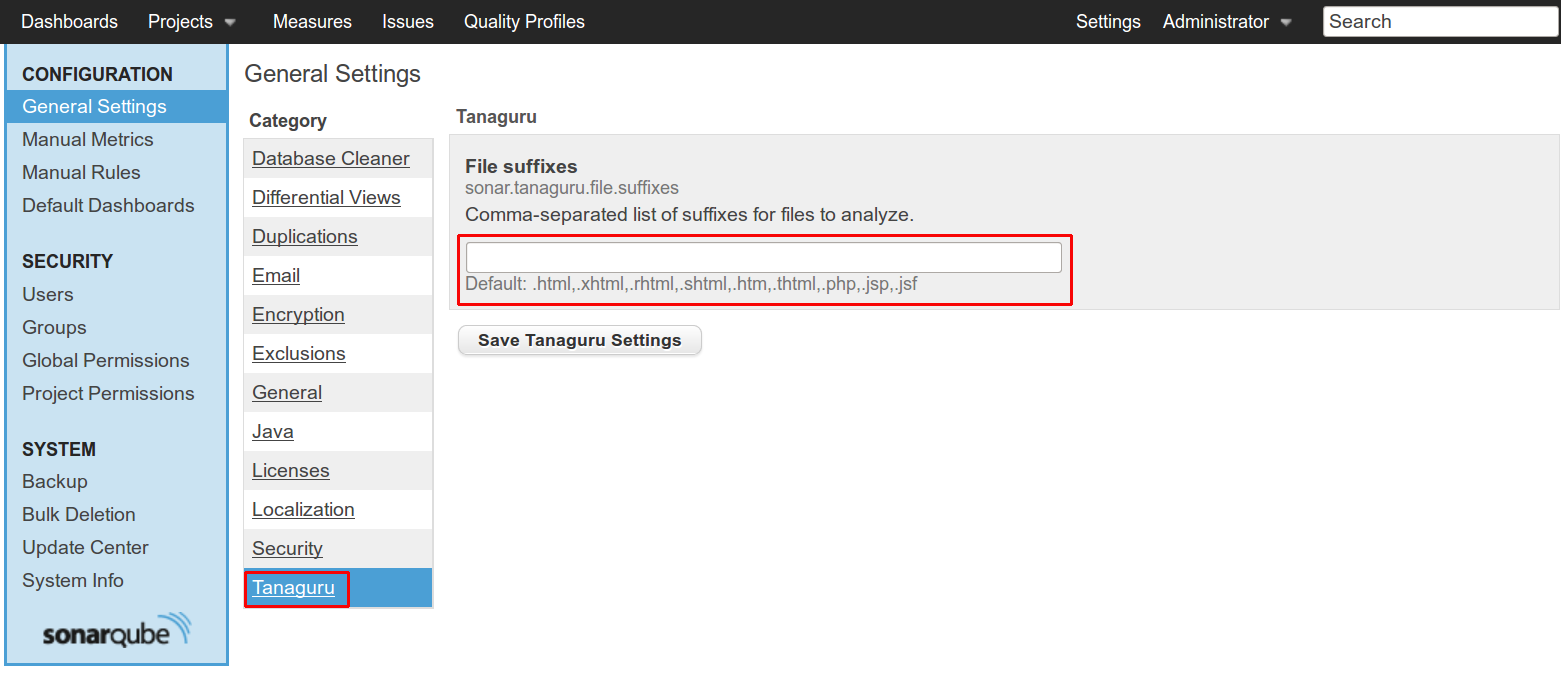
Add Tanaguru plugin in plugin list accepted for dry run
Regarding the way you launch analysis, you may need to activate the "dry run" mode of SonarQube for the Tanaguru plugin.
This mode consists in performing a full analysis, without storing the results in the database.
To do so, go to the General category of the General Settings page and add Tanaguru in Plugins accepted for dry run field.

Next steps
The plugin is now installed and set-up. Regarding the kind of analysis you want to perform, go to the appropriate page for client set-up and usage run-with-eclipse-plugin.md proceed to Run with Sonar Runner proceed to Run from Maven proceed to Run from SonarQube Jenkins plugin proceed to Run from SonarQube Eclipse plugin